How to Play Over 100 Retro Games on Your PC with RetroBat: A Complete Guide
Hey, just so you know, some of the links on this site are affiliate links. That means I may earn a small commission if you buy something through them. It doesn’t cost you anything extra, and it helps me keep this site running. Thanks for your support!
Video
Do you love playing retro games on your PC? Do you want to discover or rediscover the best games from the past? Do you want to learn how to install and use the best emulation software for Windows PC? If you answered yes to any of these questions, then this blog post is for you. In this blog post, we are going to show you how to install and use RetroBat, a software distribution that lets you play over 100 systems with ease and convenience.
RetroBat is a software distribution designed for emulation and to be the easiest way to enjoy your game collection on your Windows computer. It comes with EmulationStation, a fully functional and highly customizable interface that lets you run all your games from it and search online for visuals to enhance the presentation of your collection. RetroBat allows you to download, update and configure the most renowned emulators directly from the interface. You will discover or rediscover the best games designed for consoles, arcades and computers released to date. No need to get lost in the options of a multitude of software, all the important options are integrated in the same unified interface. With RetroBat, you save time that you can use to play!
What You Need to Use RetroBat
To use RetroBat, you need to meet some minimum requirements. You need a Windows 8.1 or higher operating system, a CPU with SSE2 support, a graphics card that supports Direct3D 11.1, OpenGL 4.4 or Vulkan, and some software such as VC++ Redistributables and DirectX. You also need one or more pads to play your games.
To download RetroBat, you can visit their official website, retrobat.org, and click on the download button. You will get a zip file that contains the RetroBat setup and the required software. You can also find alternative links on their website.

How to Install RetroBat
Once you have downloaded the zip file, you need to extract it to a folder of your choice. You can use any software that can handle zip files, such as WinRAR or 7-Zip. Make sure you have enough space on your disk to extract the files.
After you have extracted the files, you need to run the RetroBat setup file. This will launch a wizard that will guide you through the installation process. You can choose the language, the destination folder, and the components you want to install.
The components include the EmulationStation interface, the RetroArch emulator, the RetroBat launcher, and some optional software such as Kodi media player, Visual Pinball, Future Pinball, and Pinball FX3. You can select or deselect the components according to your preferences.
After you have selected the components, you can click on the install button and wait for the installation to complete. This may take some time depending on your internet speed and your system performance. You can see the progress of the installation on the screen.
When the installation is finished, you can click on the finish button and exit the wizard. You will see a new folder called RetroBat in your destination folder. This folder contains all the files and folders related to RetroBat.
How to Launch and Use RetroBat
To launch RetroBat, you need to run the RetroBat.exe file in the RetroBat folder. This will open the EmulationStation interface, where you can see the list of systems that are available for emulation. You can use your keyboard, mouse, or pad to navigate the interface.
Before you can play any games, you need to add some ROMs to your RetroBat folder. ROMs are files that contain the data of the games that you want to emulate. You can find ROMs online from various sources, but make sure you only download ROMs of games that you own legally.
To add ROMs to your RetroBat folder, you need to copy them to the corresponding system folder in the RetroBat\roms folder. For example, if you want to add a Nintendo 64 game, you need to copy the ROM file to the RetroBat\roms\n64 folder. You can create subfolders to organize your ROMs if you want.
After you have added some ROMs to your RetroBat folder, you need to restart RetroBat or refresh the game list. To do this, you can press the F5 key on your keyboard or the start button on your pad. This will update the game list and show you the games that you have added.
To play a game, you just need to select it from the game list and press the A button on your pad or the enter key on your keyboard. This will launch the game with the default emulator and settings. You can enjoy your game on your PC screen or on your TV if you have connected it to your PC.
To exit a game, you can press the hotkey and the start button on your pad or the escape key on your keyboard. This will return you to the EmulationStation interface, where you can select another game or system to play.
How to Change the Settings of RetroBat and the Emulators
To change the settings of RetroBat, you can press the start button on your pad or the F1 key on your keyboard. This will open the main menu, where you can access various options such as sound, video, input, network, updates, and more.
To change the settings of the emulators, you can press the hotkey and the B button on your pad or the backspace key on your keyboard. This will open the RetroArch menu, where you can access various options such as core, video, audio, input, cheats, and more.
How to Customize the Appearance of the EmulationStation Interface
To change the appearance of the EmulationStation interface, you can press the select button on your pad or the tab key on your keyboard. This will open the theme menu, where you can download and apply different themes for your interface. You can also change the language, the font size, the game art, and more.
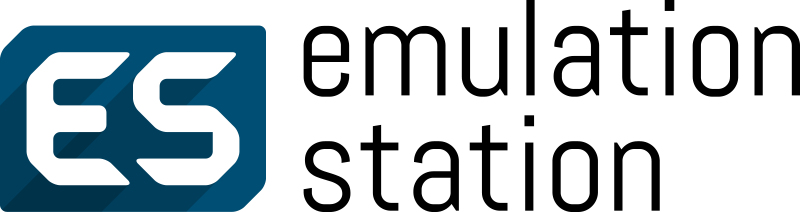
How to Create Your Own Game Collections
To create your own game collections, you can press the X button on your pad or the C key on your keyboard. This will open the collection menu, where you can add or remove games from your custom collections. You can also rename or delete your collections.
How to Access Some Optional Software that You Have Installed with RetroBat
To access some optional software that you have installed with RetroBat, such as Kodi, Visual Pinball, Future Pinball, or Pinball FX3, you can select them from the system list and press the A button on your pad or the enter key on your keyboard. This will launch the software and let you use it.
How to Update RetroBat
To update RetroBat, you can press the start button on your pad or the F1 key on your keyboard and select the update option from the main menu. This will check for any available updates and download them automatically. You can also update the emulators, the themes, and the game art from the same menu.
How to Uninstall RetroBat
To uninstall RetroBat, you can run the RetroBat setup file again and select the uninstall option from the wizard. This will remove all the components that you have installed with RetroBat. You can also delete the RetroBat folder manually if you want.
What Systems and Games Can You Play with RetroBat
One of the best features of RetroBat is that it lets you play over 100 systems and thousands of games with ease and convenience. You can play games from various consoles, arcades, and computers released to date. Here are some of the systems and games that you can play with RetroBat:
Nintendo GameCube
The Nintendo GameCube is Nintendo’s sixth-generation home console, released in 2001. It is the successor to the Nintendo 64 and the predecessor to the Wii. It is the first Nintendo console to use optical discs instead of ROM cartridges, supplemented by writable memory cards for saved games. Unlike its competitors, it is solely focused on gaming and does not play mass media like DVD or CD. The console supports limited online gaming for a few games via a GameCube broadband or modem adapter and can connect to a Game Boy Advance with a link cable for exclusive in-game features using the handheld as a second screen and controller. The GameCube supports e-Reader cards to unlock special features in a few games. The Game Boy Player add-on runs Game Boy, Game Boy Color, and Game Boy Advance cartridge games. Reception of the GameCube was mixed. It was praised for its controller and high quality games library, but was criticized for its lack of multimedia features. Premier games include Super Mario Sunshine, Super Smash Bros. Melee, Star Fox Adventures, Metroid Prime, Mario Kart: Double Dash!!, Pikmin, The Legend of Zelda: The Wind Waker, Animal Crossing, and Luigi’s Mansion.
To emulate the GameCube with RetroBat, you need to use the Dolphin emulator. Dolphin is an open-source emulator that can run GameCube and Wii games on Windows, Linux, macOS, and Android devices. It is the most accurate and compatible emulator for these systems, and it supports many features such as high-definition graphics, save states, cheats, netplay, and more. You can download and update Dolphin directly from the RetroBat interface. You need to have the GameCube BIOS files in the RetroBat\bios\gc folder and the
GameCube ROMs in the RetroBat\roms\gc folder. You can also change the Dolphin settings from the RetroArch menu. Some of the best GameCube games that you can play with RetroBat are The Legend of Zelda: The Wind Waker, Metroid Prime, Resident Evil 4, Mario Kart: Double Dash, and Super Mario Sunshine.

Sony PlayStation
The Sony PlayStation is Sony’s first home console, released in 1994. It is the successor to the SNES-CD and the predecessor to the PlayStation 2. It is the first console to sell over 100 million units worldwide and to use CD-ROMs as its primary storage medium. It supports analog controllers, memory cards, and online gaming with a PlayStation modem. It has a large and diverse library of games, spanning various genres and regions. The PlayStation is known for its iconic franchises such as Final Fantasy, Metal Gear Solid, Crash Bandicoot, Gran Turismo, and Resident Evil.
To emulate the PlayStation with RetroBat, you need to use the PCSX ReARMed emulator. PCSX ReARMed is a fork of the PCSX Reloaded emulator, optimized for ARM devices. It can run PlayStation games on Windows, Linux, Android, and iOS devices. It supports many features such as enhanced resolution, save states, cheats, netplay, and more. You can download and update PCSX ReARMed directly from the RetroBat interface. You need to have the PlayStation BIOS files in the RetroBat\bios\psx folder and the PlayStation ROMs in the RetroBat\roms\psx folder. You can also change the PCSX ReARMed settings from the RetroArch menu. Some of the best PlayStation games that you can play with RetroBat are Final Fantasy VII, Metal Gear Solid, Tekken 3, Crash Bandicoot, and Castlevania: Symphony of the Night.

Nintendo 64
The Nintendo 64 is Nintendo’s fifth-generation home console, released in 1996. It is the successor to the Super Nintendo and the predecessor to the GameCube. It is the first Nintendo console to use 3D graphics and the last one to use ROM cartridges. It supports four controller ports, a Rumble Pak, an Expansion Pak, and online gaming with a 64DD peripheral. It has a small but influential library of games, many of which are considered classics and innovators. The Nintendo 64 is known for its groundbreaking titles such as Super Mario 64, The Legend of Zelda: Ocarina of Time, GoldenEye 007, Mario Kart 64, and Banjo-Kazooie.
To emulate the Nintendo 64 with RetroBat, you need to use the Mupen64Plus emulator. Mupen64Plus is an open-source emulator that can run Nintendo 64 games on Windows, Linux, macOS, and Android devices. It supports many features such as high-resolution textures, save states, cheats, netplay, and more. You can download and update Mupen64Plus directly from the RetroBat interface. You need to have the Nintendo 64 ROMs in the RetroBat\roms\n64 folder. You can also change the Mupen64Plus settings from the RetroArch menu. Some of the best Nintendo 64 games that you can play with RetroBat are The Legend of Zelda: Ocarina of Time, GoldenEye 007, Mario Kart 64, Banjo-Kazooie, and The Legend of Zelda: Majora’s Mask.

Sega Dreamcast
The Sega Dreamcast is Sega’s sixth-generation home console, released in 1998. It is the successor to the Sega Saturn and the last console produced by Sega. It is the first console to use a built-in modem for online gaming and a VMU for memory and display. It uses GD-ROMs as its primary storage medium and supports analog controllers, a light gun, a fishing rod, and a keyboard and mouse. It has a cult following and a loyal fanbase, despite its commercial failure and early discontinuation. The Dreamcast is known for its innovative and original games such as Shenmue, Soulcalibur, Jet Set Radio, Skies of Arcadia, and Crazy Taxi.
To emulate the Dreamcast with RetroBat, you need to use the Flycast emulator. Flycast is a fork of the Reicast emulator, improved and updated for modern devices. It can run Dreamcast and Naomi games on Windows, Linux, macOS, and Android devices. It supports many features such as widescreen, save states, cheats, netplay, and more. You can download and update Flycast directly from the RetroBat interface. You need to have the Dreamcast BIOS files in the RetroBat\bios\dc folder and the Dreamcast ROMs in the RetroBat\roms\dc folder. You can also change the Flycast settings from the RetroArch menu. Some of the best Dreamcast games that you can play with RetroBat are Shenmue, Soulcalibur, Jet Set Radio, Skies of Arcadia, and Crazy Taxi.

Nintendo Wii
The Nintendo Wii is Nintendo’s seventh-generation home console, released in 2006. It is the successor to the GameCube and the predecessor to the Wii U. It is the first Nintendo console to use motion controls and the Wii Remote, a wireless controller that can detect movement and orientation. It also supports a Nunchuk, a Classic Controller, a Balance Board, and online gaming with the Nintendo Wi-Fi Connection. It has a large and diverse library of games, many of which are designed for casual and family audiences. The Wii is known for its popular and innovative games such as Wii Sports, Wii Fit, Wii Play, Wii Music, and Wii Party.
To emulate the Wii with RetroBat, you need to use the Dolphin emulator. Dolphin is an open-source emulator that can run Wii and GameCube games on Windows, Linux, macOS, and Android devices. It is the most accurate and compatible emulator for these systems, and it supports many features such as high-definition graphics, save states, cheats, netplay, and more. You can download and update Dolphin directly from the RetroBat interface. You need to have the Wii BIOS files in the RetroBat\bios\wii folder and the Wii ROMs in the RetroBat\roms\wii folder. You can also change the Dolphin settings from the RetroArch menu. Some of the best Wii games that you can play with RetroBat are Super Mario Galaxy, The Legend of Zelda: Twilight Princess, Wii Sports Resort, Mario Kart Wii, and Super Smash Bros. Brawl.

Sony PlayStation 2
The Sony PlayStation 2 is Sony’s sixth-generation home console, released in 2000. It is the successor to the PlayStation and the predecessor to the PlayStation 3. It is the best-selling console of all time, with over 155 million units sold worldwide. It uses DVD-ROMs as its primary storage medium and supports analog controllers, memory cards, a hard disk drive, a network adapter, and online gaming with the PlayStation Network. It has a massive and diverse library of games, spanning various genres and regions. The PlayStation 2 is known for its legendary franchises such as God of War, Shadow of the Colossus, Metal Gear Solid, Final Fantasy, and Kingdom Hearts.
To emulate the PlayStation 2 with RetroBat, you need to use the PCSX2 emulator. PCSX2 is an open-source emulator that can run PlayStation 2 games on Windows, Linux, and macOS devices. It supports many features such as enhanced resolution, save states, cheats, netplay, and more. You can download and update PCSX2 directly from the RetroBat interface. You need to have the PlayStation 2 BIOS files in the RetroBat\bios\ps2 folder and the PlayStation 2 ROMs in the RetroBat\roms\ps2 folder. You can also change the PCSX2 settings from the RetroArch menu. Some of the best PlayStation 2 games that you can play with RetroBat are God of War, Shadow of the Colossus, Metal Gear Solid 3: Snake Eater, Final Fantasy X, and Kingdom Hearts.

Sega Naomi
The Sega Naomi is an arcade system board developed by Sega in 1998. It is the successor to the Sega Model 3 and the predecessor to the Sega Hikaru. It is based on the same hardware as the Dreamcast, but with more memory and power. It supports GD-ROMs, ROM cartridges, and DIMM boards as its storage media and can be linked with other Naomi boards for multiplayer games. It has a large and diverse library of games, many of which are ports or conversions of Dreamcast games. The Naomi is known for its arcade classics and fighting games such as Virtua Tennis, Crazy Taxi, Marvel vs. Capcom 2, Street Fighter III: 3rd Strike, and Ikaruga.
To emulate the Naomi with RetroBat, you need to use the Flycast emulator. Flycast is a fork of the Reicast emulator, improved and updated for modern devices. It can run Naomi and Dreamcast games on Windows, Linux, macOS, and Android devices. It supports many features such as widescreen, save states, cheats, netplay, and more. You can download and update Flycast directly from the RetroBat interface. You need to have the Naomi BIOS files in the RetroBat\bios\naomi folder and the Naomi ROMs in the RetroBat\roms\naomi folder. You can also change the Flycast settings from the RetroArch menu. Some of the best Naomi games that you can play with RetroBat are Virtua Tennis, Crazy Taxi, Marvel vs. Capcom 2, Street Fighter III: 3rd Strike, and Ikaruga.

Nintendo DS
The Nintendo DS is Nintendo’s seventh-generation handheld console, released in 2004. It is the successor to the Game Boy Advance and the predecessor to the Nintendo 3DS. It is the first Nintendo console to feature two screens, one of which is a touch screen. It also supports a stylus, a microphone, a wireless adapter, and online gaming with the Nintendo Wi-Fi Connection. It has a large and diverse library of games, many of which are designed for casual and family audiences. The Nintendo DS is known for its innovative and original games such as Pokemon Black and White, The Legend of Zelda: Phantom Hourglass, Mario Kart DS, Professor Layton and the Curious Village, and Animal Crossing: Wild World.
To emulate the Nintendo DS with RetroBat, you need to use the DraStic emulator. DraStic is a fast and accurate emulator that can run Nintendo DS games on Windows, Linux, and Android devices. It supports many features such as high-resolution graphics, save states, cheats, netplay, and more. You can download and update DraStic directly from the RetroBat interface. You need to have the Nintendo DS ROMs in the RetroBat\roms\nds folder. You can also change the DraStic settings from the RetroArch menu. Some of the best Nintendo DS games that you can play with RetroBat are Pokemon Black and White, The Legend of Zelda: Phantom Hourglass, Mario Kart DS, Professor Layton and the Curious Village, and Animal Crossing: Wild World.

Sega Saturn
The Sega Saturn is Sega’s fifth-generation home console, released in 1994. It is the successor to the Sega Genesis and the predecessor to the Sega Dreamcast. It is the first console to use a dual-CPU architecture and a CD-ROM as its primary storage medium. It supports analog controllers, a light gun, a 3D controller, and online gaming with a Sega NetLink modem. It has a small but loyal fanbase, despite its commercial failure and lack of third-party support. The Sega Saturn is known for its niche and exclusive games such as Panzer Dragoon Saga, Nights into Dreams, Guardian Heroes, Shining Force III, and Radiant Silvergun.
To emulate the Sega Saturn with RetroBat, you need to use the Yabause emulator. Yabause is an open-source emulator that can run Sega Saturn games on Windows, Linux, macOS, and Android devices. It supports many features such as save states, cheats, netplay, and more. You can download and update Yabause directly from the RetroBat interface. You need to have the Sega Saturn BIOS files in the RetroBat\bios\saturn folder and the Sega Saturn ROMs in the RetroBat\roms\saturn folder. You can also change the Yabause settings from the RetroArch menu. Some of the best Sega Saturn games that you can play with RetroBat are Panzer Dragoon Saga, Nights into Dreams, Guardian Heroes, Shining Force III, and Radiant Silvergun.

Neo Geo
The Neo Geo is a cartridge-based arcade and home video game system developed by SNK in 1990. It is the successor to the Neo Geo MVS and the predecessor to the Neo Geo CD. It is the first console to use 24-bit graphics and a 68000 CPU. It supports up to four controllers, a memory card, and online gaming with a Neo Geo modem. It has a large and diverse library of games, many of which are arcade classics and fighting games. The Neo Geo is known for its legendary franchises such as Metal Slug, The King of Fighters, Samurai Shodown, Fatal Fury, and The Last Blade.
To emulate the Neo Geo with RetroBat, you need to use the FinalBurn Neo emulator. FinalBurn Neo is a fork of the FinalBurn Alpha emulator, updated and improved for modern devices. It can run Neo Geo and other arcade games on Windows, Linux, macOS, and Android devices. It supports many features such as save states, cheats, netplay, and more. You can download and update FinalBurn Neo directly from the RetroBat interface. You need to have the Neo Geo BIOS files in the RetroBat\bios\neogeo folder and the Neo Geo ROMs in the RetroBat\roms\neogeo folder. You can also change the FinalBurn Neo settings from the RetroArch menu. Some of the best Neo Geo games that you can play with RetroBat are Metal Slug X, The King of Fighters ’98, Samurai Shodown II, Garou: Mark of the Wolves, and The Last Blade 2.

Sony PSP
The Sony PSP is Sony’s first handheld console, released in 2004. It is the successor to the PlayStation and the predecessor to the PlayStation Vita. It uses UMDs as its primary storage medium and supports analog controllers, a memory stick, a camera, a GPS, and online gaming with the PlayStation Network. It has a large and diverse library of games, many of which are ports or conversions of PlayStation games. The PSP is known for its impressive and portable games such as God of War: Chains of Olympus, Monster Hunter Freedom Unite, Metal Gear Solid: Peace Walker, Final Fantasy Tactics: The War of the Lions, and Persona 3 Portable.
To emulate the PSP with RetroBat, you need to use the PPSSPP emulator. PPSSPP is an open-source emulator that can run PSP games on Windows, Linux, macOS, and Android devices. It supports many features such as high-definition graphics, save states, cheats, netplay, and more. You can download and update PPSSPP directly from the RetroBat interface. You need to have the PSP ROMs in the RetroBat\roms\psp folder. You can also change the PPSSPP settings from the RetroArch menu. Some of the best PSP games that you can play with RetroBat are God of War: Chains of Olympus, Monster Hunter Freedom Unite, Metal Gear Solid: Peace Walker, Final Fantasy Tactics: The War of the Lions, and Persona 3 Portable.

Nintendo Wii U
The Nintendo Wii U is Nintendo’s eighth-generation home console, released in 2012. It is the successor to the Wii and the predecessor to the Nintendo Switch. It is the first Nintendo console to support high-definition graphics and the Wii U GamePad, a tablet-like controller that can display a second screen and interact with the TV screen. It also supports the Wii Remote, the Nunchuk, the Classic Controller, and online gaming with the Nintendo Network. It has a moderate and diverse library of games, many of which are exclusive and innovative. The Wii U is known for its quality and original games such as Super Mario 3D World, The Legend of Zelda: Breath of the Wild, Splatoon, Mario Kart 8, and Super Smash Bros. for Wii U.
To emulate the Wii U with RetroBat, you need to use the Cemu emulator. Cemu is a closed-source emulator that can run Wii U games on Windows devices. It is the most accurate and compatible emulator for this system, and it supports many features such as high-definition graphics, save states, cheats, netplay, and more. You can download and update Cemu directly from the RetroBat interface. You need to have the Wii U BIOS files in the RetroBat\bios\wiiu folder and the Wii U ROMs in the RetroBat\roms\wiiu folder. You can also change the Cemu settings from the RetroArch menu. Some of the best Wii U games that you can play with RetroBat are Super Mario 3D World, The Legend of Zelda: Breath of the Wild, Splatoon, Mario Kart 8, and Super Smash Bros. for Wii U.

Sega Genesis
The Sega Genesis is Sega’s fourth-generation home console, released in 1988. It is the successor to the Sega Master System and the predecessor to the Sega Saturn. It is the first console to use a 16-bit processor and to challenge the dominance of Nintendo in the market. It supports up to four controllers, a light gun, a power base converter, and online gaming with a Sega Channel or a Sega MegaNet adapter. It has a large and diverse library of games, many of which are iconic and influential. The Sega Genesis is known for its blast processing and its classic franchises such as Sonic the Hedgehog, Streets of Rage, Golden Axe, Altered Beast, and Shinobi.
To emulate the Sega Genesis with RetroBat, you need to use the Genesis Plus GX emulator. Genesis Plus GX is an open-source emulator that can run Sega Genesis and other Sega systems on Windows, Linux, macOS, and Android devices. It supports many features such as save states, cheats, netplay, and more. You can download and update Genesis Plus GX directly from the RetroBat interface. You need to have the Sega Genesis ROMs in the RetroBat\roms\genesis folder. You can also change the Genesis Plus GX settings from the RetroArch menu. Some of the best Sega Genesis games that you can play with RetroBat are Sonic the Hedgehog 2, Streets of Rage 2, Golden Axe, Altered Beast, and Shinobi III: Return of the Ninja Master.

Super Nintendo
The Super Nintendo is Nintendo’s fourth-generation home console, released in 1990. It is the successor to the Nintendo Entertainment System and the predecessor to the Nintendo 64. It is the first console to use a 16-bit processor and to support enhanced graphics and sound. It supports up to four controllers, a light gun, a mouse, and online gaming with a Satellaview or a Super Famicom Modem adapter. It has a large and diverse library of games, many of which are considered classics and masterpieces. The Super Nintendo is known for its mode 7 and its legendary franchises such as Super Mario World, The Legend of Zelda: A Link to the Past, Donkey Kong Country, Super Metroid, and Chrono Trigger.
To emulate the Super Nintendo with RetroBat, you need to use the Snes9x emulator. Snes9x is an open-source emulator that can run Super Nintendo games on Windows, Linux, macOS, and Android devices. It supports many features such as save states, cheats, netplay, and more. You can download and update Snes9x directly from the RetroBat interface. You need to have the Super Nintendo ROMs in the RetroBat\roms\snes folder. You can also change the Snes9x settings from the RetroArch menu. Some of the best Super Nintendo games that you can play with RetroBat are Super Mario World, The Legend of Zelda: A Link to the Past, Donkey Kong Country, Super Metroid, and Chrono Trigger.

Nintendo Entertainment System
The Nintendo Entertainment System is Nintendo’s third-generation home console, released in 1983. It is the successor to the Color TV-Game and the predecessor to the Super Nintendo. It is the first console to revive the video game industry after the crash of 1983 and to establish Nintendo as a dominant force in the market. It supports up to two controllers, a light gun, a R.O.B., and online gaming with a Famicom Modem or a Famicom Disk System. It has a large and diverse library of games, many of which are iconic and influential. The Nintendo Entertainment System is known for its 8-bit graphics and its classic franchises such as Super Mario Bros., The Legend of Zelda, Metroid, Mega Man, and Castlevania.
To emulate the Nintendo Entertainment System with RetroBat, you need to use the Nestopia UE emulator. Nestopia UE is an open-source emulator that can run Nintendo Entertainment System games on Windows, Linux, macOS, and Android devices. It supports many features such as save states, cheats, netplay, and more. You can download and update Nestopia UE directly from the RetroBat interface. You need to have the Nintendo Entertainment System ROMs in the RetroBat\roms\nes folder. You can also change the Nestopia UE settings from the RetroArch menu. Some of the best Nintendo Entertainment System games that you can play with RetroBat are Super Mario Bros., The Legend of Zelda, Metroid, Mega Man 2, and Castlevania.

Atari 2600
The Atari 2600 is Atari’s second-generation home console, released in 1977. It is the successor to the Atari Video Computer System and the predecessor to the Atari 5200. It is the first console to use ROM cartridges and to popularize the concept of interchangeable games. It supports up to two controllers, a paddle, a keyboard, and online gaming with a Gameline modem. It has a large and diverse library of games, many of which are arcade ports and adaptations. The Atari 2600 is known for its simple and colorful graphics and its pioneering games such as Space Invaders, Pac-Man, Pitfall!, Adventure, and Breakout.
To emulate the Atari 2600 with RetroBat, you need to use the Stella emulator. Stella is an open-source emulator that can run Atari 2600 games on Windows, Linux, macOS, and Android devices. It supports many features such as save states, cheats, netplay, and more. You can download and update Stella directly from the RetroBat interface. You need to have the Atari 2600 ROMs in the RetroBat\roms\a2600 folder. You can also change the Stella settings from the RetroArch menu. Some of the best Atari 2600 games that you can play with RetroBat are Space Invaders, Pac-Man, Pitfall!, Adventure, and Breakout.
Game Boy Advance
The Game Boy Advance is Nintendo’s sixth-generation handheld console, released in 2001. It is the successor to the Game Boy Color and the predecessor to the Nintendo DS. It is the first handheld console to use a 32-bit processor and to support enhanced graphics and sound. It supports up to four controllers, a wireless adapter, a link cable, and online gaming with the Nintendo Wi-Fi Connection. It has a large and diverse library of games, many of which are ports or conversions of console games. The Game Boy Advance is known for its impressive and portable games such as Pokemon Ruby and Sapphire, The Legend of Zelda: The Minish Cap, Metroid Fusion, Fire Emblem, and Advance Wars.
To emulate the Game Boy Advance with RetroBat, you need to use the mGBA emulator. mGBA is an open-source emulator that can run Game Boy Advance games on Windows, Linux, macOS, and Android devices. It supports many features such as save states, cheats, netplay, and more. You can download and update mGBA directly from the RetroBat interface. You need to have the Game Boy Advance ROMs in the RetroBat\roms\gba folder. You can also change the mGBA settings from the RetroArch menu. Some of the best Game Boy Advance games that you can play with RetroBat are Pokemon Ruby and Sapphire, The Legend of Zelda: The Minish Cap, Metroid Fusion, Fire Emblem, and Advance Wars.

Sega Master System
The Sega Master System is Sega’s third-generation home console, released in 1985. It is the successor to the SG-1000 and the predecessor to the Sega Genesis. It is the first console to use a 8-bit processor and to support enhanced graphics and sound. It supports up to two controllers, a light gun, a 3D glasses, and online gaming with a Sega Card Catcher or a Sega Mega Modem. It has a moderate and diverse library of games, many of which are exclusive and original. The Sega Master System is known for its bright and colorful graphics and its classic games such as Alex Kidd in Miracle World, Wonder Boy, Phantasy Star, Shinobi, and Sonic the Hedgehog.
To emulate the Sega Master System with RetroBat, you need to use the Picodrive emulator. Picodrive is an open-source emulator that can run Sega Master System and other Sega systems on Windows, Linux, macOS, and Android devices. It supports many features such as save states, cheats, netplay, and more. You can download and update Picodrive directly from the RetroBat interface. You need to have the Sega Master System ROMs in the RetroBat\roms\sms folder. You can also change the Picodrive settings from the RetroArch menu. Some of the best Sega Master System games that you can play with RetroBat are Alex Kidd in Miracle World, Wonder Boy, Phantasy Star, Shinobi, and Sonic the Hedgehog.

Nintendo 3DS
The Nintendo 3DS is Nintendo’s eighth-generation handheld console, released in 2011. It is the successor to the Nintendo DS and the predecessor to the Nintendo Switch. It is the first handheld console to support stereoscopic 3D graphics and the Nintendo 3DS XL, a larger version of the console. It also supports a stylus, a microphone, a wireless adapter, and online gaming with the Nintendo Network. It has a large and diverse library of games, many of which are designed for casual and family audiences. The Nintendo 3DS is known for its innovative and original games such as Pokemon X and Y, The Legend of Zelda: A Link Between Worlds, Animal Crossing: New Leaf, Fire Emblem Awakening, and Super Mario 3D Land.
To emulate the Nintendo 3DS with RetroBat, you need to use the Citra emulator. Citra is an open-source emulator that can run Nintendo 3DS games on Windows, Linux, macOS, and Android devices. It supports many features such as high-definition graphics, save states, cheats, netplay, and more. You can download and update Citra directly from the RetroBat interface. You need to have the Nintendo 3DS ROMs in the RetroBat\roms\3ds folder. You can also change the Citra settings from the RetroArch menu. Some of the best Nintendo 3DS games that you can play with RetroBat are Pokemon X and Y, The Legend of Zelda: A Link Between Worlds, Animal Crossing: New Leaf, Fire Emblem Awakening, and Super Mario 3D Land.

Commodore 64
The Commodore 64 is a home computer developed by Commodore in 1982. It is the successor to the VIC-20 and the predecessor to the Commodore 128. It is the best-selling computer model of all time, with over 17 million units sold worldwide. It uses a cassette tape or a floppy disk as its primary storage medium and supports a keyboard, a joystick, a mouse, and online gaming with a modem. It has a large and diverse library of games, many of which are ports or adaptations of arcade games. The Commodore 64 is known for its SID sound chip and its classic games such as The Last Ninja, Ghosts ‘n Goblins, Elite, Maniac Mansion, and Impossible Mission.
To emulate the Commodore 64 with RetroBat, you need to use the Vice emulator. Vice is an open-source emulator that can run Commodore 64 and other Commodore systems on Windows, Linux, macOS, and Android devices. It supports many features such as save states, cheats, netplay, and more. You can download and update Vice directly from the RetroBat interface. You need to have the Commodore 64 ROMs in the RetroBat\roms\c64 folder. You can also change the Vice settings from the RetroArch menu. Some of the best Commodore 64 games that you can play with RetroBat are The Last Ninja, Ghosts ‘n Goblins, Elite, Maniac Mansion, and Impossible Mission.

What Other Software Can You Use besides RetroBat
RetroBat is not the only software that you can use to play retro games on your PC. There are many other software that offer similar or different features and functionalities. Here are some of the other software that you can use with RetroBat:
Playnite
Playnite is a universal library for all your PC and console games. It can import and launch games from Steam, Origin, GOG, Uplay, Epic Games Store, Battle.net, and more. It can also integrate with emulators such as RetroBat, Dolphin, PCSX2, and Cemu. It supports many features such as fullscreen mode, custom themes, extensions, and more. You can download and install Playnite from their official website, playnite.link. You can also link Playnite with RetroBat and launch your games from the Playnite interface.
Batocera Linux
Batocera Linux is a Linux distribution designed for emulation and gaming. It can run on various devices such as PCs, Raspberry Pis, Odroids, and more. It comes with EmulationStation, RetroArch, Kodi, and other software pre-installed and configured. It supports over 100 systems and thousands of games. It supports many features such as online updates, game scraping, shaders, bezels, and more. You can download and install Batocera Linux from their official website, batocera.org. You can also dual-boot Batocera Linux with Windows and use RetroBat on both systems.

LaunchBox
LaunchBox is a graphical frontend for emulators and games. It can import and launch games from various sources such as Steam, GOG, Origin, and more. It can also integrate with emulators such as RetroBat, Dolphin, PCSX2, and Cemu. It supports many features such as Big Box mode, game scraping, custom themes, plugins, and more. You can download and install LaunchBox from their official website, launchbox-app.com. You can also link LaunchBox with RetroBat and launch your games from the LaunchBox interface.
Lutris
Lutris is an open-source gaming platform for Linux. It can install and run games from various sources such as Steam, GOG, Origin, and more. It can also integrate with emulators such as RetroBat, Dolphin, PCSX2, and Cemu. It supports many features such as game scraping, scripts, runners, and more. You can download and install Lutris from their official website, lutris.net. You can also link Lutris with RetroBat and launch your games from the Lutris interface.
GameHub
GameHub is an open-source unified library for Linux. It can import and launch games from Steam, GOG, Humble Bundle, and more. It can also integrate with emulators such as RetroBat, Dolphin, PCSX2, and Cemu. It supports many features such as game scraping, tags, categories, and more. You can download and install GameHub from their official website, tkashkin.tk/projects/gamehub. You can also link GameHub with RetroBat and launch your games from the GameHub interface.
Pegasus
Pegasus is a graphical frontend for emulators and games. It can import and launch games from various sources such as Steam, GOG, Origin, and more. It can also integrate with emulators such as RetroBat, Dolphin, PCSX2, and Cemu. It supports many features such as fullscreen mode, game scraping, custom themes, and more. You can download and install Pegasus from their official website, pegasus-frontend.org. You can also link Pegasus with RetroBat and launch your games from the Pegasus interface.
RetroFE
RetroFE is a graphical frontend for emulators and games. It can import and launch games from various sources such as Steam, GOG, Origin, and more. It can also integrate with emulators such as RetroBat, Dolphin, PCSX2, and Cemu. It supports many features such as fullscreen mode, game scraping, custom themes, and more. You can download and install RetroFE from their official website, retrofe.nl. You can also link RetroFE with RetroBat and launch your games from the RetroFE interface.
Attract-Mode
Attract-Mode is a graphical frontend for emulators and games. It can import and launch games from various sources such as Steam, GOG, Origin, and more. It can also integrate with emulators such as RetroBat, Dolphin, PCSX2, and Cemu. It supports many features such as fullscreen mode, game scraping, custom themes, and more. You can download and install Attract-Mode from their official website, attractmode.org. You can also link Attract-Mode with RetroBat and launch your games from the Attract-Mode interface.
Conclusion
That’s it for this blog post. We hope you enjoyed it and learned how to install and use RetroBat, the best emulation software for Windows PC. If you have any questions or comments, please leave them below. Don’t forget to like, share, and subscribe to our blog for more PCFix411 posts. Thanks for reading and happy gaming!
